Wednesday, December 9, 2009
Clean Up Ubuntu Grub Boot Menu After Upgrades
Thursday, December 3, 2009
How to configure Pidgin to work with Google Talk........
- Download & Install the latest version of Pidgin.
- Open Pidgin and go to Add / Edit Account window of Pidgin.
- From the drop-down box choose XMPP as the Protocol.
- For the Screen name enter your Google Id (Gmail Id).
- For Server enter gmail.com
- You can leave the Resource with the default Home.
- In the Password field enter your Google ID password.
- Enter Local alias as whatever you want to.
Then in the Advanced tab change the following settings.........
Force old (port 5223) SSL: Checked
Allow plaintext auth over unencrypted streams: Un-Checked
Connect Port: 443
Connect Server: talk.google.com
Proxy type: Use Global Proxy Settings
Need to install Linux software on an offline computer?
Wednesday, December 2, 2009
How to restore Grub from a live Ubuntu cd.
Put a ubuntu live cd on your cd rom and restart and boot from cd so that you could become a live session user.........When u get into the desktop open terminal and type.....The code to be typed is highlighted so that you could easily find the codes........
sudo grub
This will get you a "grub>" prompt.It is the grub shell...At grub>. enter these commands
find /boot/grub/stage1
This will give you a location..whatever was returned for the find command use it in the next line
root(hd?,?)
Again use the value from the find command i.e. if find returned (hd0,1) then you would enter root (hd0,1)
Next enter the command to install grub to the mbr
setup (hd0)
Finally exit the grub shell
quit
That is it. Grub will be installed to the mbr.
When you reboot, you will have the grub menu at startup.
How to reset your password in Ubuntu......
This tutorial will help you to rest your password..........
when the GRUB is loaded from your Boot Menu select recovery mode........
It is usually the second option......you can see in the above pic........
After you select recovery mode and wait for all the boot-up processes to finish, you'll be presented with a few options.We want the Drop to root shell prompt option so press the Down arrow to get to that option, and then press Enter to select it.
Now you will in the root........
If u forgot the user name as well then type- ls /home
this will lsit all the users in the system now selest your username from that....
To reset password type- passwd username
in my case my username is ganesh so i will type passwd ganesh
now it will prompt for new password type that then retype the same password once more....
Then type - exit
The above menu will appear once again from that select resume normal boot thats all...
you resetted the password...........
Friday, November 27, 2009
Top 25 OpenOffice Extensions You May Want To Know
OpenOffice is possibly one among the finest examples on what can be achieved in the world of Free Software. For starters, OpenOffice is an office application suite in the lines of Microsoft Office and is available for Windows, Mac and Linux. Now let us take a look at the list of extensions you could use in OpenOffice.
Sun PDF Import Extension
As you can infer, using this extension you could actually import and modify PDF documents. Text attributes like font family, font size, weight (bold, not bold), style (italic, not italic) are imported together with their respective text. With the help of this extension you could retain font appearance, when a PDF file uses a font not installed on your system. It can even help you in importing password-protected PDF files
English Dictionary(Based on Oxford English Dictionary)
This is one among the most sought after extensions for OpenOffice. It is basically a port of old format of OED United Kingdom english dictionary to extension format.
Professional Template Pack II - English
If you are an OpenOffice user and you are disappointed about the unavailability of good quality templates for documents and presentations, this is the extension you are looking for. This template pack consists of about 120 professional quality templates for OpenOffice.org Writer, Calc and Impress.
Pagination
A little macro that adds a 'Insert / Page number' dialog to writer. It eases the way you can add page numbers to a document. On top of that, it is compatible with large number of languages including French, Brazilian, Portuguese, Czech, Danish, Dutch, English, German, Hungarian, Italian, Japanese, Norwegian, Polish, Russian, Serbian, Slovenian, Spanish, Swedish, and Ukrainian.
Obba
Obba provides a bridge from spreadsheets to Java classes. With Obba, you can easily build spreadsheet GUIs (Excel or OpenOffice) to Java code. Some of its features include loading of arbitrary jar or class files at runtime through an spreadsheet function, instantiation of Java objects, storing the object reference under a given object label, serialisation and de-serialisation and so on.
Gallery For Danger Signs
This extension add one theme to your gallery with more than 100 signs dealing with security, not as bitmap but as vector graphic in ODF format. You may modify them or retrieve some parts to build your own signs. The latest version of this extension 0.9 is released lately.
Sun Presentation Minimizer
Sun Presentation Minimizer is used to reduce the file size of the current presentation. Images will be compressed, and data that is no longer needed will be removed. The Sun Presentation Minimizer can optimize the image quality size. Presentations designed for screen or projector do not require the same high quality as presentations designed for print.
Sun Presenter Console
The Presenter Console Extension provides more control over your slide show presentation, such as the ability to see the upcoming slide, the slide notes, and a presentation timer whereas the audience see only the current slide. To avoid confusions by displaying a large number of presentation elements, the Presenter Console displays the elements on three different easily changeable views.
Sun Report Builder
Create with the Sun Report Builder stylish, smart-looking database reports. The flexible report editor can define group and page headers as well as group and page footers and even calculation fields are available to accomplish complex database reports.
OxygenOffice Extra Gallery
This Extension contains parts of OxygenOffice Project. This project creates and collects templates, galleries and other useful extras for OpenOffice.org and release them as easy-to-install Extension packages. Also you can download OxygenOffice Professional product which is a bundled Openoffice.org installer with all available extras.
OxygenOffice Extra Gallery - English Templates
Another good collection of templates. You can use this template compilation to create professional documents, tables, forms and presentation from prepared templates in no time.
Alternative dialog Find & Replace for Writer
Some of the interesting features included in this extension include fast selection preset regular and extended expressions, searched or replaced text can contain one or more paragraphs, multiple search and replacement in one step and many more.
Writer's Tools
Writer's Tools is a set of utilities designed to help OpenOffice.org users perform a wide range of tasks. Using Writer's Tools, you can back up documents, look up and translate words and phrases, manage text snippets, and keep tabs on document statistics. This is among the most downloaded extenions.
Sun Wiki Publisher
The Sun Wiki Publisher enables you to create Wiki articles on MediaWiki servers without having to know the syntax of the MediaWiki markup language. Publish your new and existing documents transparently with the Writer to a wiki page.
OpenOffice.org2GoogleDocs - export & import to Google Docs, Zoho, WebDAV
Using this extension you could sync your openoffice with Google Docs, Zoho and WebDAV. You can export/import your scribbling, articles, spreadsheets, presentations et al to and from Openoffice to googledocs, zoho and webdav servers.
CADOO.o
Draw module of OpenOffice.org makes it possible to make technical drawing. CADOO.o adds some functions that one can find in other CAD. This Addon was written in python with use of the module pyuno.
Template Changer
This extension will add two new items to the File -> Templates menu that allows to assign a new template to documents. All styles and formatting will be loaded from that template and the documents will behave as it was created using that template.
Web2.0 OpenOffice.org collaboration & document management extension
The O3Spaces Workplace is a web2.0 OpenOffice.org collaboration and document management extension. The O3Spaces Workplace is available as a free to use Community Edition, offering integrated OpenOffice.org collaboration and document features for teams and workgroups.
Family Address Book
You can organize your important family dates and contact information with this database. It can produce a list of upcoming birthdays & anniversaries, print address labels, store miscellaneous family information, and export the contact information to PDA. If you are new to OpenOffice Base, this can serve as an introduction.
Compose Special Characters
Compose Special Characters lets you type two or three characters and use a keyboard shortcut to convert them into a single accented or special character. Writer and Calc are currently supported.
OpenOffice.org Base Switchboard
The Switchboard extension generates a Switchboard/Main Menu interface to access Base forms and reports. The switchboard can be grouped into categories, each of which can contain any number of menu entries. Furthermore, you can specify the size and screen location of the form to be opened.
Kaleidoscope
This is an extension for Draw. This extension draws patterns of shapes, grouped objects and bitmap pictures, rotating and scaling them, and, if possible, changing fillcolors and linecolors. You draw a few shapes or paste it from somewhere, select them with mouse and then go to Tools-->Add-ons menu in OpenOffice.org Draw.
OpenCards - A free flashcard learning extension for Impress
OpenCards is a flashcard learning extension for OpenOffice Impress. The basic idea of OpenCards is to use slide-titles as flashcard fronts and the slide contents as their backs. Based on state-of-the-art memorization and scheduling algorithms OpenCards will help you to learn any set of flashcards.
Color2Rows
This extension enabels rapid coloring tablerows with different colors to selected or used areas.
SVG Tiny Import/Export
With this extension you could import all shape types and images, elements defs/use, links, video, audio and so on. It has some issues with OpenOffice 3.1 though.
Redistribute using APTONCD..........
The installation of APTONCD is described below.....Just follow the screenshots....
1.Select Applications>Ubuntu software center for older versions its add/remove programs.....
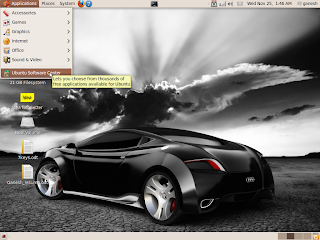
2.you will geta window like this.....
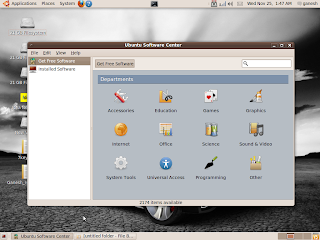
3.Type APTONCD on the search tab....
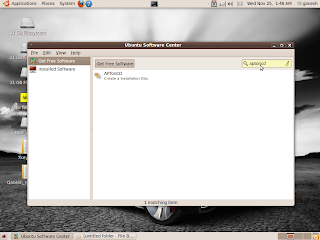
4.Then click on install..........
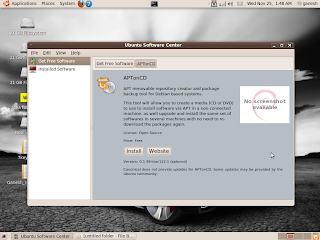
5.After completeing the download we can see the software on Administration>APTONCD..
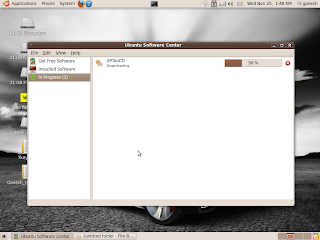
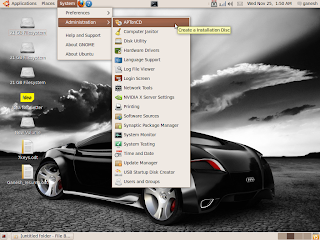
6.On clicking this we can create and restore .iso images of the packages.......
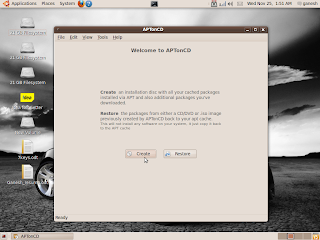
Hope it was useful...............
Tuesday, November 17, 2009
Sunday, March 15, 2009
INSTALL MICROSOFT OFFICE 2007 IN UBUNTU WITHOUT ANY HACKING
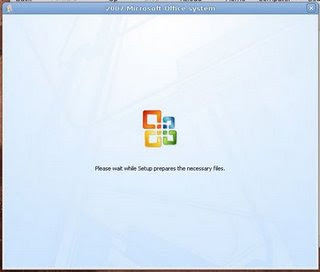
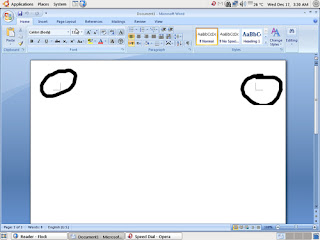
Help In Ubuntu Installation
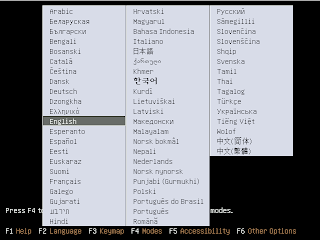
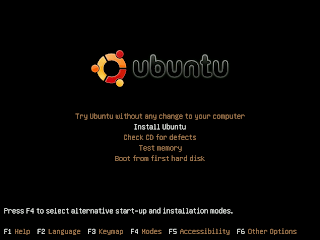 Then, select Install Ubuntu
Then, select Install Ubuntu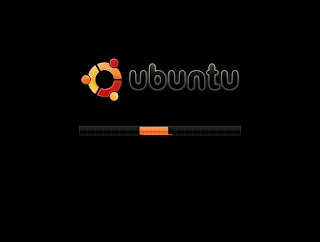 After that, you should see a progress bar as the CD prepares to launch the installer.It asks you to take a back up copy of your data for the safety
After that, you should see a progress bar as the CD prepares to launch the installer.It asks you to take a back up copy of your data for the safety Next we proceeds to installation
Next we proceeds to installation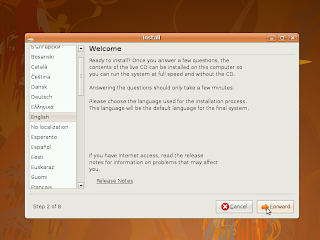 Next is to select the time zone
Next is to select the time zoneNext select the keyboard layout the default will be always accurate to yours
Now let we see how to partition???
This first option (Guided resize and use freed space) is ideal for users who want to set up a dual-boot (where you can choose whether you want to use Windows or Ubuntu each time you boot up your computer) but know very little about setting one up. You can just drag the division between Windows and Ubuntu to make the Windows installation as small or large as you want, and Ubuntu will fill up the rest of the space.
The second option (Guided - use entire disk) will erase Windows completely and install Ubuntu over it.
The third option (Guided - use the largest continuous free space) will make Windows as small as possible and install Ubuntu in the remaining empty space.
The fourth option (Manual) allows you to manually configure the partitions as you see fit. This is for intermediate to advanced users.
click continue to go with the partition you selected and the installation beginsFinishing the Installation
At the end of the installation it ask for username give the name you want and create your accountAfter this step it will ask whether you want to export anything from you xp/....
Now installation starts.........
After this we needs a restart.............after ejecting the disc
When you reboots the boot screen appears like this......
History of Free Software
The history of Free Software can be traced back to 1980's. In the beginning stages of computer industry software were given to users for studying, modifying and redistributing. There was no discrimination among the users and there was no commercial interests in software development.But later situation changed. Computer gain popularity not only in the industry but also among the common people. This made some minds to think about the commercial aspect of software. They made software and given to computer users for an amount and told the users that they are given license only to use the software and the users won't get the source code of the application or he is not permitted to copy or redistribute the software he bought. This type of software were called Proprietary Software.
Dr. Richard Mathew Stallman (RMS) was a scientist in the Artificial Intelligence Lab at MIT Lab. He was totally frustrated by the change of the attitude of the world towards Software. In 1984 he resigned his job and started the GNU project. The term GNU mean GNU is not Unix which is a recursive acronym. The project aims to build a complete Free Operating System. In 1985 he established Free Software Foundation. But the project lacked a kernel which is the heart of a operating system.
In 1991 a student named Linus Torvolds developed a kernel which he named Linux. The GNU/Linux distribution is made by combining GNU tools and the Linux Kernel. Most of the distributions now available are GNU/Linux distributions. Some of the examples are Debian GNU/Linux, Ututo, gNewSense, Ubuntu etc.
What is Ubuntu?
Ubuntu is a complete desktop Linux operating system, freely available with both community and professional support. The Ubuntu community is built on the ideas enshrined in the Ubuntu Manifesto: that software should be available free of charge, that software tools should be usable by people in their local language and despite any disabilities, and that people should have the freedom to customize and alter their software in whatever way they see fit.-
Ubuntu will always be free of charge, and there is no extra fee for the “enterprise edition”, we make our very best work available to everyone on the same Free terms.
-
Ubuntu includes the very best in translations and accessibility infrastructure that the Free Software community has to offer, to make Ubuntu usable by as many people as possible.
-
Ubuntu is shipped in stable and regular release cycles; a new release will be shipped every six months. You can use the current stable release or the current development release. A release will be supported for 18 months.
-
Ubuntu is entirely committed to the principles of open source software development; we encourage people to use open source software, improve it and pass it on.
Ubuntu is suitable for both desktop and server use. The current Ubuntu release supports Intel x86 (IBM-compatible PC), AMD64 (Hammer) and PowerPC (Apple iBook and Powerbook, G4 and G5) architectures.
Ubuntu includes more than 1000 pieces of software, starting with the Linux kernel version 2.6 and Gnome 2.16, and covering every standard desktop application from word processing and spreadsheet applications to internet access applications, web server software, email software, programming languages and tools and of course several games.
Meeting Minimum Hardware Requirements
A Pentium 100 is the minimum recommended for desktop systems, and a Pentium II-300 for a Server.
Table 3.2. Recommended Minimum System Requirements
| Install Type | RAM | Hard Drive |
|---|---|---|
| No desktop | 32 megabytes | 400 megabytes |
| With Desktop | 128 megabytes | 2 gigabytes |
| Server | 128 megabytes | 4 gigabytes |
Here is a sampling of some common Ubuntu system configurations. You can also get an idea of the disk space used by related groups of programs by referring to the section called “Disk Space Needed”.
- Standard Server
-
This is a small server profile, useful for a stripped down server which does not have a lot of niceties for shell users. It includes an FTP server, a web server, DNS, NIS, and POP. For these 100MB of disk space would suffice, and then you would need to add space for any data you serve up.
- Desktop
-
A standard desktop box, including the X window system, full desktop environments, sound, editors, etc. You'll need about 2GB using the standard desktop task, though it can be done in far less.
- Work Console
-
A more stripped-down user machine, without the X window system or X applications. Possibly suitable for a laptop or mobile computer. The size is around 140MB.
- Developer
-
A desktop setup with all the development packages, such as Perl, C, C++, etc. Size is around 475MB. Assuming you are adding X11 and some additional packages for other uses, you should plan around 800MB for this type of machine.
Remember that these sizes don't include all the other materials which are usually to be found, such as user files, mail, and data. It is always best to be generous when considering the space for your own files and data. Notably, the /var partition contains a lot of state information specific to Ubuntu in addition to its regular contents like logfiles. The dpkg files (with information on all installed packages) can easily consume 20MB. Also, apt-get puts downloaded packages here before they are installed. You should usually allocate at least 100MB for /var.
Official Ubuntu CD-ROMs
The easiest way to get ubuntu is to download the images grom their mirrors or you can request a cd it will take atleast a time delay of two weeks.If your machine doesn't support CD booting, but you do have a CD, you can use an alternative strategy such as hard disk, usb stick, net boot, or manually loading the kernel from the CD to initially boot the system installer. The files you need for booting by another means are also on the CD; the Ubuntu network archive and CD folder organization are identical. So when archive file paths are given below for particular files you need for booting, look for those files in the same directories and subdirectories on your CD.Once the installer is booted, it will be able to obtain all the other files it needs from the CD.








